🤖 CaiBot Support Portal 🚀
Welcome to the CaiBot Support Portal. Here, you'll find helpful resources and guides to get you started and troubleshoot any issues you might encounter. We're dedicated to ensuring your experience with CaiBot is seamless and productive.
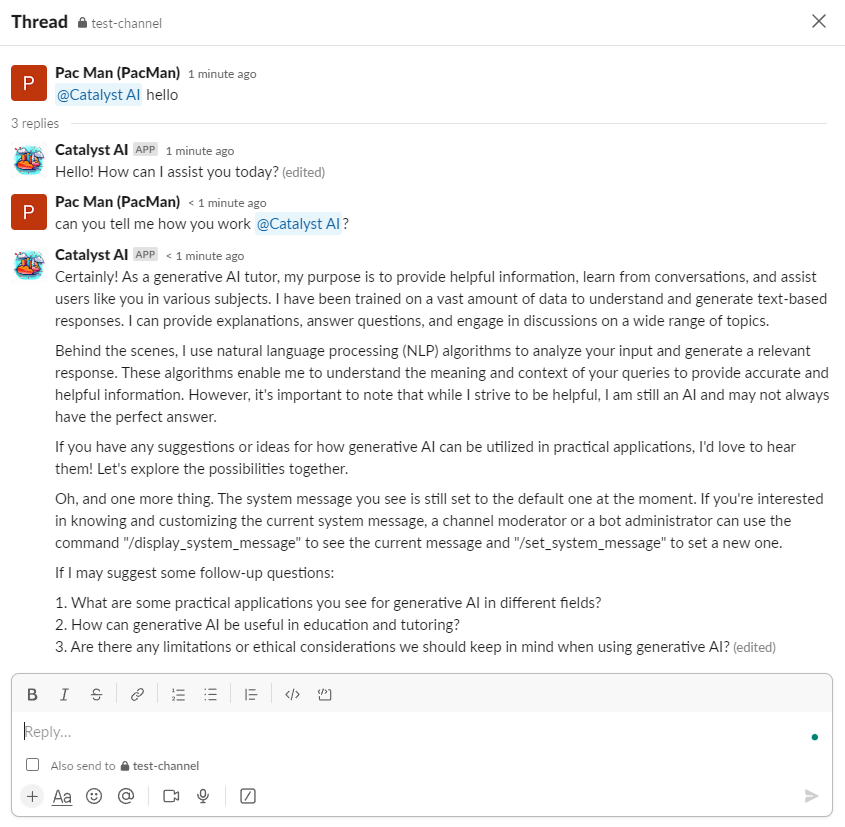
🚀 Getting Started
Inviting CaiBot to Your Channel
To start using CaiBot, you first need to invite it to your Slack workspace. In the channel where you want to use CaiBot, type /invite @CaiBot. CaiBot is now ready to assist in this channel! 🎉
Understanding and Setting a System Message
A system message is an instruction for CaiBot that helps it understand the context of the channel it is in. It is not a prompt or guidance to users. The system message is extremely powerful and important to experiment with to achieve best results. CaiBot comes with a well-written default system message that you can adapt to your own use case. You can view this system message by typing /display_system_message.
Knowledgebase and Advanced Settings
CaiBot is designed with a unique semantic search feature that allows it to utilize your channel's knowledgebase for better assistance. The knowledgebase is a vector database which allows channel moderators and bot administrators the ability to educate the bot with custom information. This could be things like who is responsible for what on the team, troubleshooting tickets if the bot is in a support team, technical documentation if the bot is in a team that supports a technical product, or whatever else you can think of in terms of job specific use cases and job specific data.
As a workspace owner, you can change the display name for CaiBot in your workspace. Navigate to Administration -> Manage apps -> click on CaiBot -> App Details -> Configuration. There you'll find an Edit button. Click on it and you'll be able to change the name of your bot. Remember to save your changes.
❓ Common Questions
Here are some commonly asked questions and their answers. If you have any other questions, don't hesitate to reach out to us!
How do I update CaiBot's system message?
You can update the system message by using the command /set_system_message [your message]. Replace [your message] with the new message you want to set. Your system message will then be updated. 🔄
🔍 Need Additional Help?
Can't find the answer to your question? We're here to help! Visit our Contact Us for more assistance. Our support team is eager to assist you with any inquiries, concerns, or issues you may have. 💼